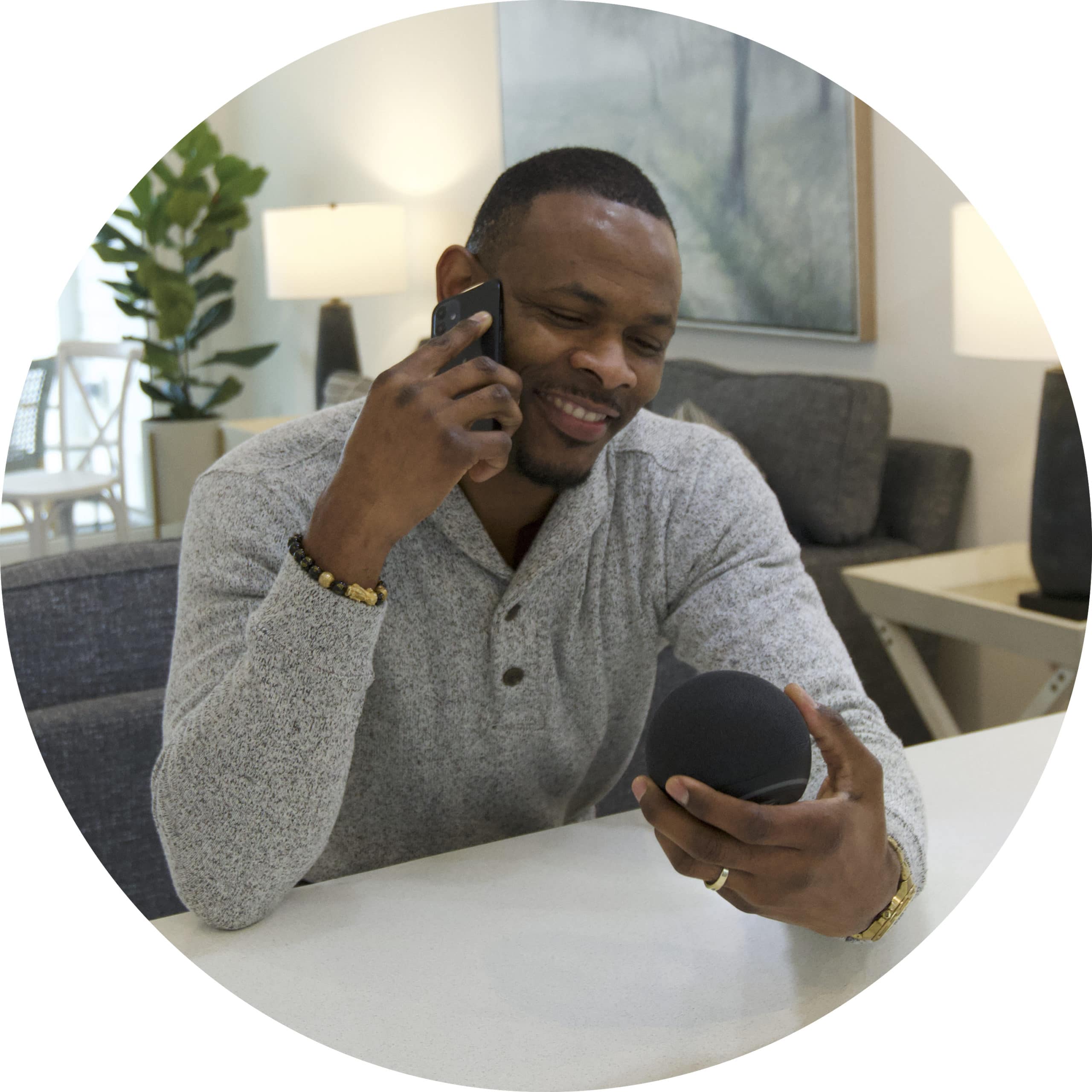I'm unable to control my ecobee thermostat in the IOTAS app
Step 1: Make sure your phone is connected to a WiFi or cellular network
Make sure your phone is connected to a WiFi or an an LTE, 4G, or 5G cellular network.
Step 2: Make sure the thermostat is connected to a network
1) Tap the gear icon on the bottom right of the thermostat
a) If there are 3 WiFi bars within a phone looking icon, your thermostat is connected to a network and online. However, a signal strength of 75% or less may account for connection issues. To view your signal strength, tap the hamburger menu on the bottom left of the screen, then select About > Wi-Fi, then scroll to the bottom to see signal strength.
b) If there is an X over the WiFi icon, see the Local Link Mode section of this guide.
c) If there are is an exclamation point over the WiFi bars icon, your thermostat is not connected to a network.
Connecting my ecobee thermostat to a network
ecobee thermostats can only connect to a 2.4GHz network, if your router has a dual band router, make sure the connect to the 2.4GHz network, and not the 5Ghz network.
If your thermostat is connected to a building wide network, contact your property manager to get your thermostat connected. Do not connect your thermostat to your personal router if your building uses a building-wide network.
If your building does not use a building-wide network, tap the hamburger menu in the bottom left of the screen then select Settings > Wi-Fi > Network > Select Wi-Fi network and choose your network from the list of available networks and click Next. Add the network password and then click connect.
If the network password was correct, you should get a success message, and your ecobee thermostat is now online. If the timer times out before connecting to a network, try the password again. If your thermostat connects to a network, but you get a message stating your thermostat is in Local Link Mode, see the section in this guide on Local Link Mode.
Did you find it helpful? Yes No
Send feedback