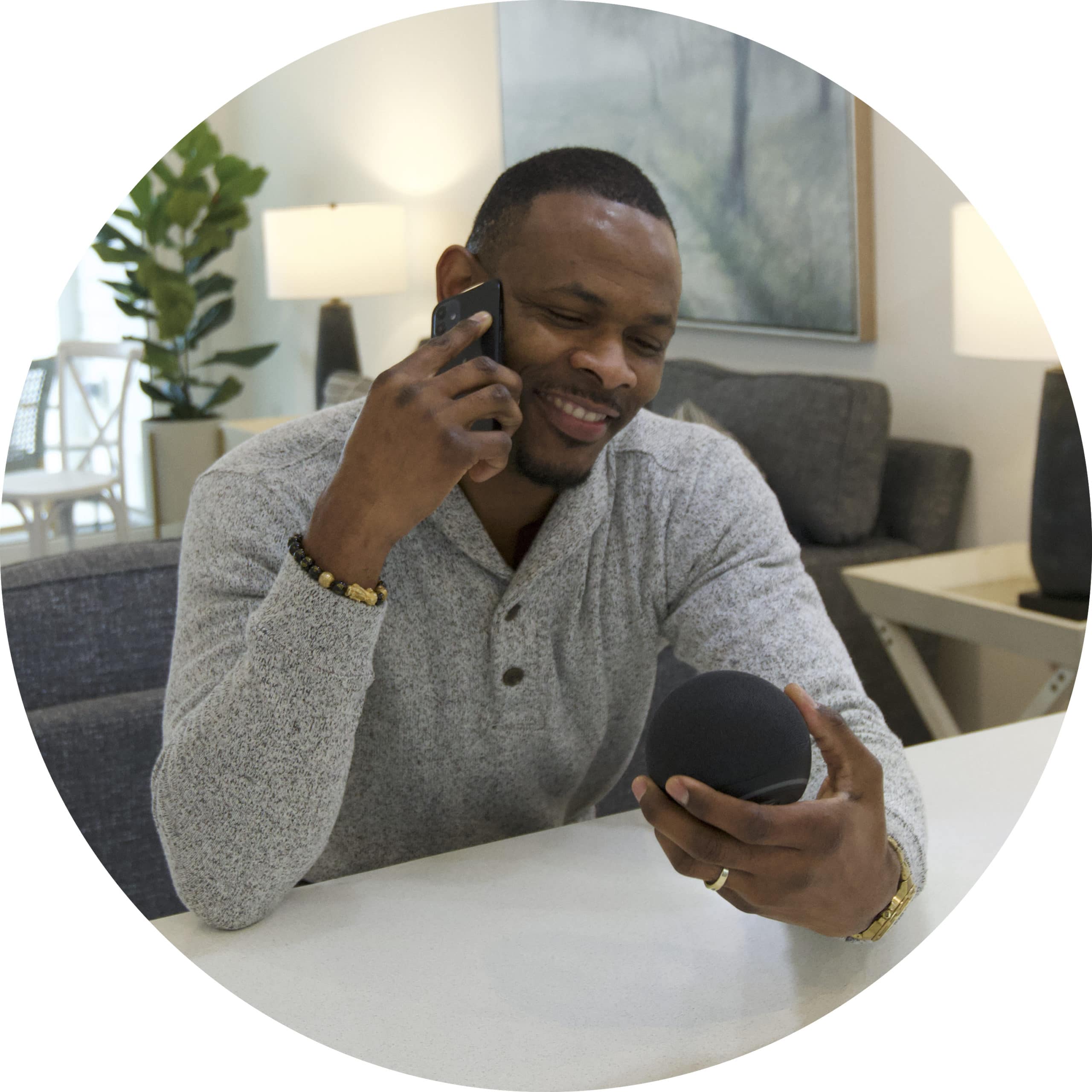Smart Locks can be a bit finicky and sometimes setting a new pin code via a Smart Home / Apartment Mobile App can results in a "fail" or "try again" message. There are a few common causes why a pin code might not set properly. Below is a list of suggestions to try to remedy the issue without having to contact support or your property manager.
Try this...
Tip 1: FIRST! Make sure you have the most current version of your property smart home app
- Why: Keeping your Mobile App updated will often address error messaging and latency issues. So be sure you are working with the most current version.
- Do this: Check your phone's App Store to confirm your App is current. You can tell if when you go the App Store and the icon says "update" you are awaiting an update. If the App store says "Open" it means you have the current update.
Tip 2: Try entering the pin code you attempted to set on the lock to see if it works
- Why: Even if you got an error message in the app -- in some cases, due to slow wifi or cellular connectivity a lock will received and set the pin code correctly, but it may not successfully not notify the mobile app that it worked and a "failed to set" message may appear in the app.
- Do this: Go to your lock and with the door open, enter the pin code you were attempting to set. If you see the lock open and close, you're good to go!
- Tip: Some locks will require that you push "✔️" after you enter your pin number. Be sure to look at your lock to see if the key panel has a check or enter button. If so, try pressing this after you enter your pin code.
Tip 3: Make sure your property provided Smart Hub is online
- Why: Your Smart Hub must be online to set a new pin code or interact with your lock via the Mobile App.
- Do this: You can tell if your hub is online by logging into the app and you see a Red notification bar

Tip 4: Make sure you can interact with your lock in the App
- Why: Sometimes, due to power our connectivity reboots a Lock can become unpaired from a unit or hub. Before changing your pin codes, it's smart to be sure your lock is property paired to your unit.
- Do this: An easy way to verify your lock is paired is to try to lock or unlock the door via the "Lock" device tile button in your "Devices" section of the app. If you click and you door lock responds, you can be sure your lock is pair correctly. NOTE, sometimes using the push button open can take a few seconds depending on your network connectivity. Be sure to give it a few seconds.

Tip 5: Check your lock battery level
- Why: Sometimes a lock battery can be low, making it difficult for the lock to have enough processing power to update the pin code.
- Do this: Go to your lock device tile. Click the tile and launch the Door Lock control. Here you will see the battery level. If your batteries are low (0 - 20%) contract your property manager to replace the batteries

Tip 6: Try again in 5 minutes
- Why: When you ask a lock to change a pin code, it goes through a series of steps to assure the old pin codes are securely removed and new ones added. Sometimes if a request is followed by multiple attempts it can create a backlog of request resulting in time-outs or fail.
- This use case is common if
- You attempt to change it within minutes of receiving a code or successfully changing a code
- You are trying to reset your pin code at the same or around same time as a roommate
- You are trying to reset your pin code and it fails, and you attempt a second reset within less than two minutes.
- Do this: Wait a few minutes and let the lock flush it's requests and try resetting your code
If none of these tips helped...
If you have tried the suggestions above, there may be a mechanical issue or something related to a change with the property connectivity or Smart solution.
 Submit a Support Ticket Submit a ticket with our support team. Please provide what steps you have taken and a representative will reach out o assist you or escalated to your property manager accordingly. |
Contact Your Property Manager for Remote Reset If you are unable to remember your pin code and can not access your unit, reach out to your Property Manager and request a remote pin code reset. |
Did you find it helpful? Yes No
Send feedback