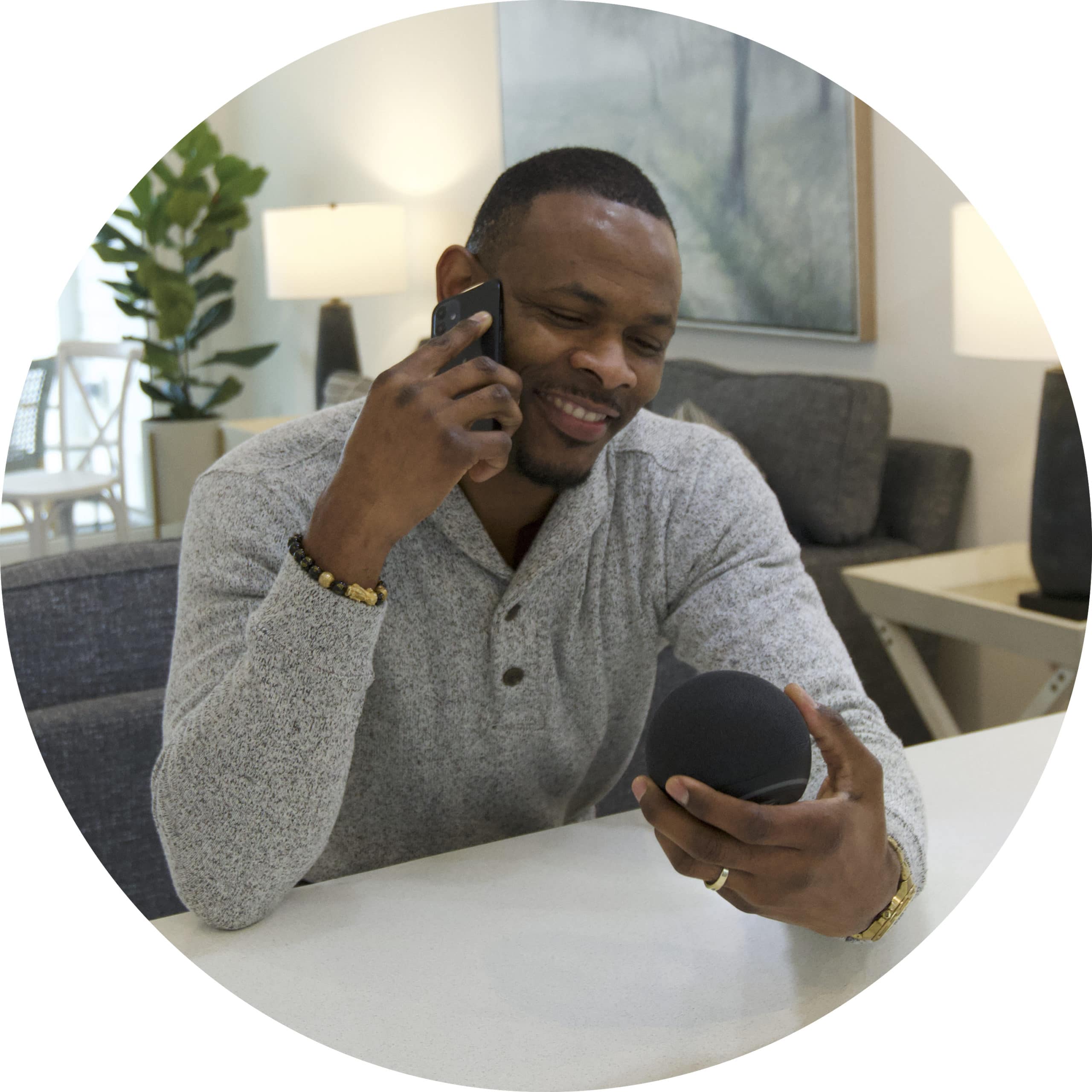After you rename your devices in the IOTAS app and set up your Alexa speaker, here are a few ways you can start using voice commands.
Control lights and outlets
To turn specific devices on and off, just follow the pattern: "Alexa turn (on/off) the (device name)."
Examples:
- "Alexa, turn on the kitchen light."
- "Alexa, turn off the coffee maker."
★ Important note ★
Alexa is pretty darn smart, but she can get confused by device names. Make sure you say the exact name of the device, as it is set in the IOTAS app. For example, if your living room lights are named "Living room track lights", Alexa won't respond if you say "Alexa, turn off the living room overhead lights".
Also, give each device a unique name so that Alexa isn't confused by which one to turn on or off (e.g. don't name two outlets "Nightstand Lamp").
Control your smart thermostat
If your home has a smart thermostat, there are several commands you can use to control it.
To set the temperature on your thermostat, say one of these commands:
Alexa, set the thermostat to (XX) degrees
Alexa, increase the thermostat temperature by (XX) degrees
Alexa, decrease the thermostat temperature by (XX) degrees
You can also change your thermostat's mode by saying:
Alexa, set the thermostat to (heat/cool/auto)
Control groups of lights
You can also use Alexa to control all of the lights in your home or all of the lights in a certain room.
Examples:
- "Alexa, turn on all of the lights" will turn on every device in your home that has a light icon in the IOTAS app.
- "Alexa, turn off the living room lights" would turn off any devices in your living room that have a light icon in the IOTAS app.
★ Important note ★
If you'd like to be able to include lamps that you've plugged into a smart outlet, make sure you follow these steps to change the outlet's icon to one of the various available light icons.
Play scenes
Our scenes feature allows you to control one or more devices at once. For example, you could create a "Rise and Shine" scene that automatically turns on your bedroom lights, turns up the thermostat, and turns off the white noise machine plugged into your smart outlet.
Once you create a few scenes, you can ask Alexa to trigger the automations by following the pattern, "Alexa, turn on (scene name)". For example, "Alexa, turn on Rise and Shine".
Examples:
- "Alexa, turn on Movie Night." could be used to automatically dim your living room lights and turn down the thermostat.
- "Alexa, turn on Bedtime" could be used to turn off all your lights when you leave for work.
For more info about how to create scenes, check out these articles.
Did you find it helpful? Yes No
Send feedback