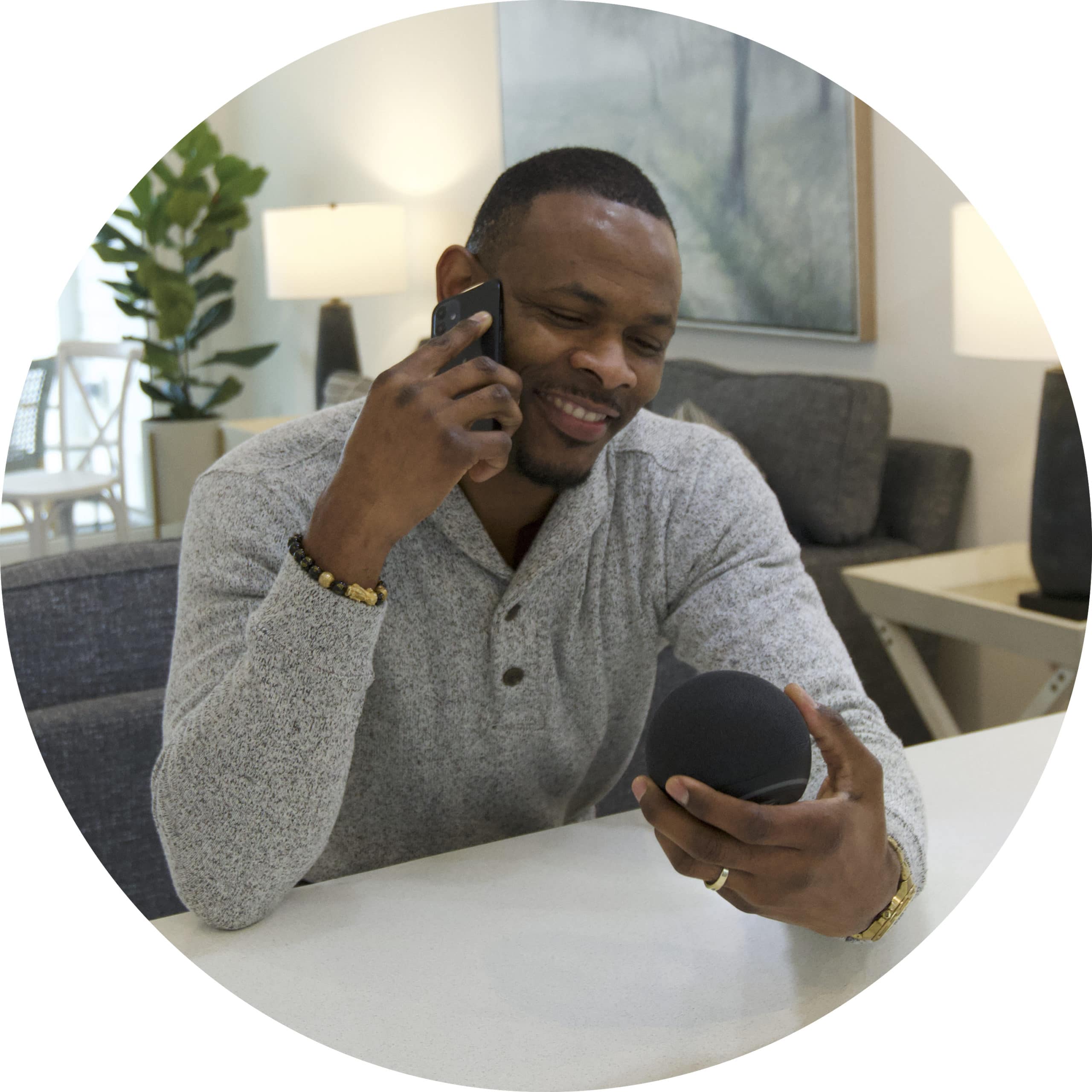Follow the instructions below to create a new scene in the IOTAS app:
Tap on the Scenes menu in the bottom of the app.
Tap the purple (+) add icon.
Tap on each device that you want to include in the scene, and a popup will appear.
Indicate what you would like that device to do as part of the scene.
Tap Add device to save your setting.
After you’ve added the desired devices, tap the purple (▶) play icon at the top of the screen to preview the scene.
When you're satisfied with your settings, tap Continue.
Name your scene and select an image for it.
Tap Save scene.

Did you find it helpful? Yes No
Send feedbackSorry we couldn't be helpful. Help us improve this article with your feedback.