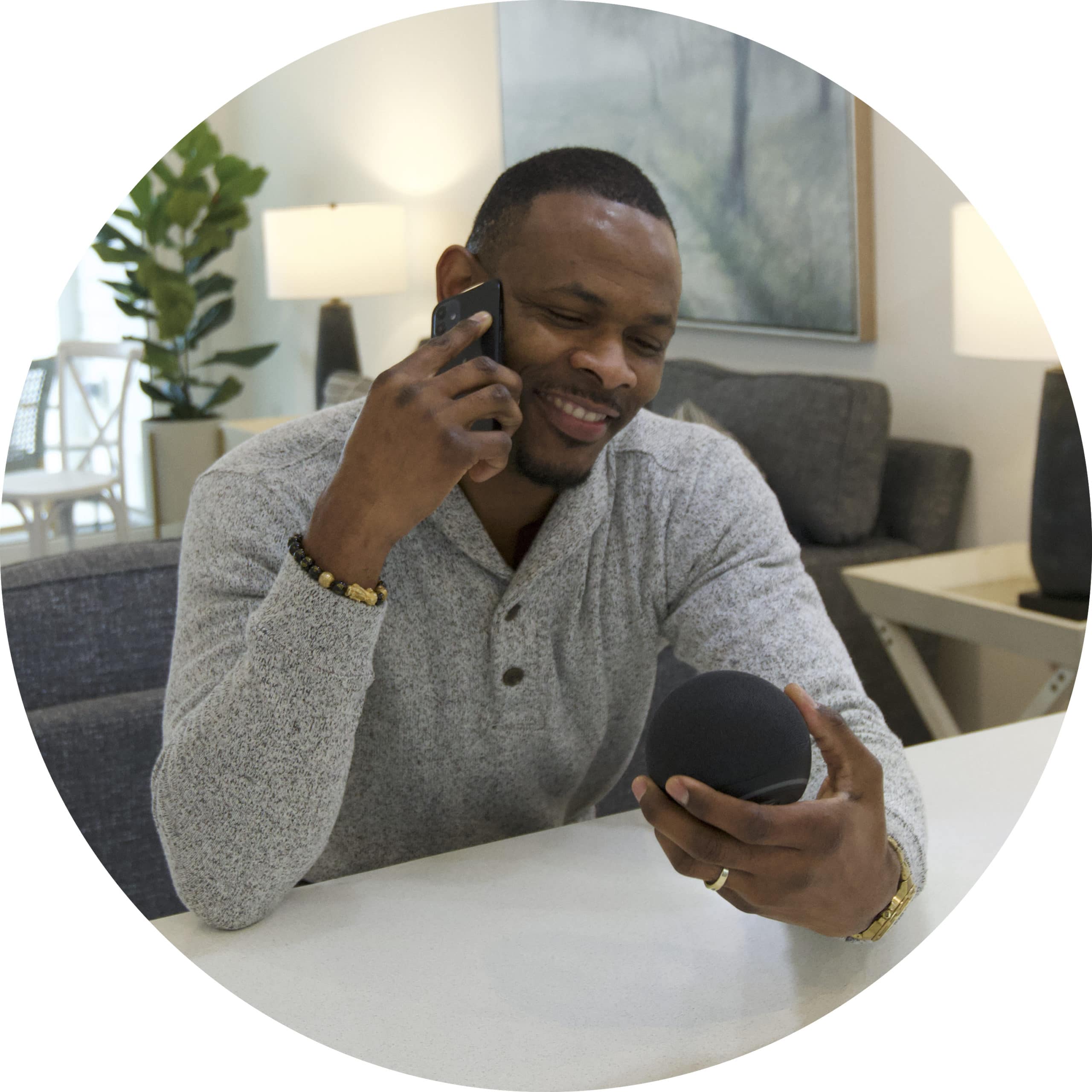If you own a Google Home speaker, follow the steps below to sync it to your IOTAS smart home devices:
- Open the IOTAS app.
- Follow these steps to rename the devices in your home as you'd like to refer to them when using voice commands.
- If this is your first time using your Google Home speaker, please first follow Google's instructions to link your speaker to the Google Home app.
- After setting up your Google speaker, open the Google Home app.
- Tap the
 Add button in the middle of the screen.
Add button in the middle of the screen. - Tap Set up device.
- On the Setup screen, tap Have something already set up?.
- On the next screen, scroll down and select IOTAS.
- When prompted, sign in to your IOTAS account.
- On the next screen, tap Done to confirm the pre-populated locations your home's smart devices.
★ Important note ★
We recommend that you don't rename or reorganize any devices within the Google Home app. If you'd like to rename your devices, do so in the IOTAS app. The Google Home app will then automatically update.
- You're done! Give your home a test drive by saying something like "Hey Google, turn off all the lights".
Did you find it helpful? Yes No
Send feedbackSorry we couldn't be helpful. Help us improve this article with your feedback.